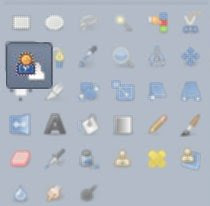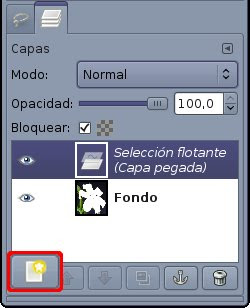This time I will tell you step by step program editing using the gimp of a flower garden for my mother took a job for photography course. This was the edition:

image using the crop tool original photo frame.
After I agreed to the menu Colors> Color Balance . With the aim of reducing the shadow that falls on the petals configured:
- to adjust rank: tones.
- Adjust color levels: magenta-green: 39

Then I went to the menu Colors-> Colorize and to ensure that the entire image is configured with a purplish hue as follows:
- Hue: 263 Saturation
- : 100
- Brightness: 0
fund all the background was not dark. Using the clone tool dark areas was copied from the bottom to clear areas so that all the bottom smooth. The clone tool is like a brush instead of paint with a color chosen sector is copying the image that you indicate.
frame Right click on the image layer and choose the option Add alpha channel to allow transparency in the image.
then enlarges the canvas size accessing the menu Image> Size canvas. In the dropdown Resize all layers layers chose. In canvas size increases the width and height values \u200b\u200bproportionately. Finally I clicked focus. Appeared an edge in the image grid, this grid is that it is a transparent border.
added a new layer by right-clicking on the image layer and choosing New Layer . I dragged the new layer that is below the image.
With the Color Picker, I clicked on one of the clear tones of violet flower. Then I went to the configuration of the tool (Tool Options tab) Color Picker and choose the option define the background color . I clicked on a dark purple hue.
I clicked on the blending tool in its own front chose to paint background color with a color gradient that goes from the front to the background color chosen. Then I clicked on the newly created layer and drag the tool diagonally mixture to create a fill that goes from the top left corner of the image with a light violet to the lower right corner with a dark purple.
Finally, I agreed to the menu Filters> Decorative> Add borders . In the settings for size X and Y put 50. For color put a light violet color and delta value in the color 50 placed so that the edge has the same variation in color as the background.